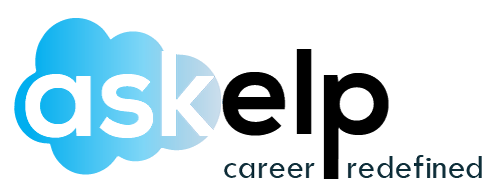One of the crucial components of building a reliable customer experience is offering what they want at a glance and making it just as convenient to purchase. Salesforce provides you with an interface required to present necessary data to your customers. Thus, creating a seamless user experience.
Tabs in Salesforce are a simple UI component but act as a workspace to organize and obtain working information on products/applications. Read on to understand the purpose, variety, and creation of tabs in Salesforce.
What are tabs?
- Understanding tabs requires you to understand how they come into play.
- We begin with applications having numerous sub-sections or functional components that store data on the particular functionality. It could be anything from standard objects like Accounts or Contacts to custom objects like expenses, invoices, or merchandise.
- Now, tabs are simply the interface that contains all available data of the functional component. When you select Accounts, the information that appears on-screen about accounts is present on what we call a tab.
- So, there can be as many tabs as functional components of an application.
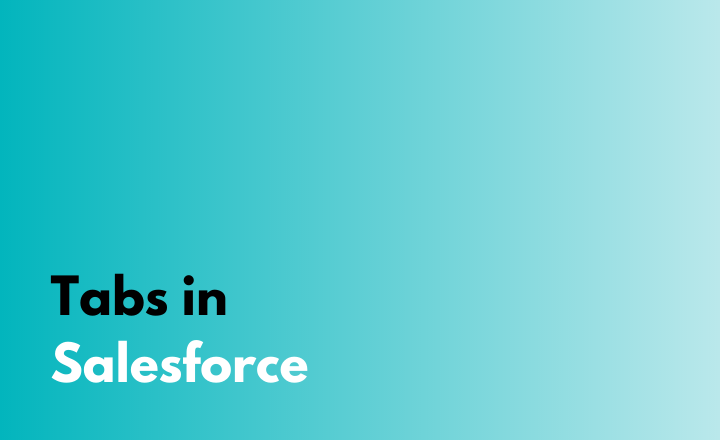
What are the types of tabs?
In Salesforce, there are 4 types of tabs, namely:
Standard object tabs
- Salesforce offers limited yet efficient standard objects that better help to manage and organize your data. Standard object tabs are those which display all data related to standard objects.
Custom object tabs
- In addition to the standard objects, Salesforce gives you the ability to create custom objects to make things more convenient. Tabs that display data relevant to custom objects are called Custom object tabs. They are similar in function and outlook to standard object tabs.
Web tabs
- There exist web-based applications that you can open in Salesforce. Web tabs simply display content and data related to these web pages.
Visualforce tabs
- If you want to access information about UI development done by code, Visualforce tabs come into play.
Lightning tabs
- Accessing any information relevant to Lightning pages is done through Lightning tabs.
Creating tabs
The creation of tabs, be they standard or custom is straightforward.
- Go to ‘Setup’ and search for ‘Tabs’ in the search box.
- Once it appears, select ‘New’ and define the various functionalities as required.
- Save your changes and to further customize the tab, define the layout further for records and the page.
Quick FAQs
How do I go about customizing tabs in my applications?
- Go to your settings and type ‘Customize my tabs’ in the search box.
- If the results do not appear, search for ‘Display’ in the search box and select Change my Display > Customize my Tabs.
Is it possible to customize the tab settings of users?
- Yes, it is. Go to Setup and search for ‘Profiles’ in the search box.
- Pick out the profile you want to edit and go to the tab settings to customize accordingly.
Can I make my custom-related list appear on a standard tab?
- Yes, you can. Go to Setup and select ‘Customize’.
- Ensure you have selected the required tab and its page layout link. Then review whether the particular list has gotten added/shared with the relevant people.
Can tabs be hidden?
- Tabs can either be On/Off by default or hidden.
- Check for the default settings in the tab visibility section.
- When tabs are hidden, access is not possible either by selecting the ‘+’ symbol or on the top bar.