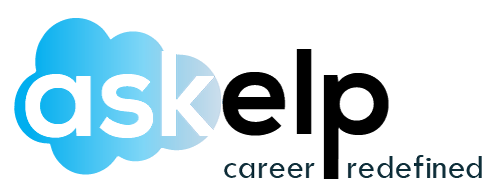Salesforce consists of an important feature referred to as the Validation Rule that makes sure developers and administrators can develop customized validation rules.
These validation rules also make sure that when any record is updated or developed, it is qualified as per business rules. When it does not qualify, it will automatically showcase the error message.
With the help of these rules, it is simple to avoid unnecessary confusion and incorrect values. Establishing several validation rules that assess the single or several data entries may take considerable effort and time.
If you wish to make sure whether they meet appropriate standards, you need to approach a certified Salesforce Consultant.
What are Validation Rules in Salesforce?
There are five kinds of validation rules in Salesforce. They are processed in the following sequence.
- Validation Rules
- Assignment Rules
- Auto-Response Rules
- Workflow Rules
- Escalation Rules
How Does It Work?
When the record is saved, the validation rule triggers each time.
The rules are mentioned in formulas and they contain one or several conditions that have to be qualified to pass the verification.
In simple words, the validation rules determine whether that particular field is as per the specified criteria. The record will get automatically saved when the data is correct.
When there is a mistake, the rule would showcase an error message. Until the user changes the fields as per the criteria, they would not be taken through verification.
Validation Rule formulas do not include the following fields:
- Campaign static fields
- Addresses
- Compound fields
- Dependent lookups and picklist
- Names- first and last
- Mailing address or compound address fields
- Merge fields
What do the validation rules constitute?
Here are the elements that the validation rule constitutes:
Error message: The Error Message is displayed in cases of validation failure
Formula: It is used to assess business rules. The formula consists of the information regarding the files that have to be checked.
Object: It is where the field checks are processed like Custom Object, Opportunity, Account, Contact, etc.
Error message location: It is displayed at the page’s top or below the field where you can see invalid data.
Validation Rules Examples:
Phone numbers and Zip Codes have to be entered in the appropriate format. It is important especially when filling out fields like passport numbers, IDs, phone numbers, birthdates, phone numbers, and other documentation information.
Quantity should not be negative.
Indicating fields and addresses should consist of appropriate types and subcategories.
Creating a Rule
It is possible to create validation rules on custom and standard objects.
For custom objects: Access the Setup mode and then click Build- Create- Object. Choose the custom object which requires a rule. Later select the Validation Rules section. Continue writing the rule.
For standard objects: From the Setup mode, access Build- Customize. Choose the standard objects which require a validation rule set. Select Validation Rules. Draft the appropriate rule for that object.
While creating the validation rule, you have to determine certain properties.
Active – It is the toggle checkbox that indicates whether the validation rule created is enabled or disabled.
Error Message – It is the message displayed to the user when the data does not cater to the validation rule perimeters.
Error Location – It is the page location where the error gets displayed.
Description – It consists of about 25 characters and differentiates the instructions from others.
Error Condition Formula – It is the expression that is utilized to authenticate a particular field.
Rule Name – It should have 40 characters where special characters are included and without spaces.
After completing the validation rule, select Check Syntax to determine whether it is functioning as planned. Select the Save Button to complete.