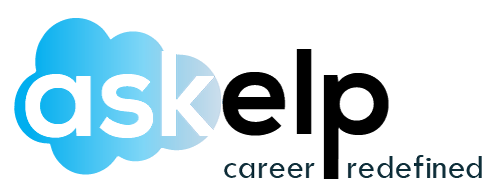What is a Dashboard?
A dashboard is a pictorial or graphical representation of your work or page or website.
It displays all your data by collecting all required information using a linked database.
It centralizes all data in one place and it is up to you to make a better dashboard for your company or work to display the perfect information required.
The actual work of dashboards is to create an atmosphere where visually you can read and understand the established statistics of metrics and KPIs (key performance indicators) of your company or group or association.
Digital dashboards are customized to meet the customer’s needs and wants. By creating or designing a better dashboard you can literally save money, time and gain employees’ confidence.
What is a Salesforce Dashboard?
Salesforce dashboard provides sufficient information about the company through reports using graphical elements.
They allow you to illustrate multiple reports using the dashboard elements with a single layout.
Salesforce reports give a notable way of arranging and analyzing your company’s data.
Dashboard elements are of various chart types and you can customize the data according to your wish and can be outlined and illustrated as you want for each component.
How to Create a Dashboard?
- To create a dashboard in Salesforce, click on the Dashboards tab and then click “new dashboard”.
- Now, name your dashboard and click “create”.
- After creating the new dashboard, now click the “+ component” button on top of the page and select the report by stages and click select.
- For display, select the vertical bar chart component and click “add”.
- Now click Save and then Done.
Now, the dashboard delivers the information required in each phase in the form of a vertical bar chart.
Types of Salesforce Dashboard
There are five types of dashboard components in Salesforce.
They are Charts, Tables, Gauge, Metric, and Visualforce pages.
Chart
Salesforce reports can be easily understood with the help of charts in the dashboard. There are different types of Salesforce charts used to summarize data in the dashboard.
- Line Chart: The line chart is used for expressing the changes over time. These charts are represented to show the difference in the data over an equal interval of time. With this chart, we can connect the data with the given period.
- Bar Chart: Bar charts are useful in place of collecting discrete data. We can compare different categories using a vertical or horizontal bar chart between a part to the total number of data present. We can easily picture the data using a stacked bar chart, grouped bar chart, or percent bar chart.
- Funnel Chart: These charts are most commonly used for demonstrating the stages of dropoff. It helps in identifying the repeated reduction of data and highlights the importance of stringency at each stage. Sales opportunities are revised through this chart.
- Pie Chart: Pie charts are far more ahead of bar charts and help in comparing a group of data to the total.
- Area Chart: Area charts help in picturing the multidimensional data. They are useful in analyzing the changes over time and seeking attention towards the trend.
- Scatter Plot: Scatter plots are useful in finding the relationship between two variables. Often we use this plot to measure the quantities of two given data comparatively by finding the correlation between them.
Table
It is used in representing the set of report data in columns using tabular formats.
Gauge
Gauge is set to know the progress towards a goal. You can represent a single value within the spectrum of custom values.
Metric
It is used to display a single key value. Metric components are placed in the dashboard column directly above or below the grand total which are to be shown as a single component.
Visualforce Page
The Visualforce page is used to create a custom component. It also delivers information that is not available in the standard dashboard component type.
Dashboards update data as per the time the report was run recently. Each dashboard can have access to up to 20 components and this access can be determined using Folders and Running User.
- Folder: The dashboard’s visibility is determined by the folders in which they are stored. People who have access to such folders can only run the dashboard.
- Running User: The data present in the dashboard is provided by the running user’s security and shared settings. Further, this is classified into two main categories.
- Run as the specified user: The data represented in the dashboard is given by the specified user’s security and shared settings against the user running the dashboard. Users who have access to the dashboard could see the data in the same way.
- Run as logged-in user: The data is represented in the dashboard by the running user’s security and shared settings.
The dashboards aid automatic refresh and email daily, weekly, or on a monthly basis. Hence, it makes the dashboard dynamic.
Dynamic Dashboards
Each user has access to see the data provided to avoid too much access over a single component. A single dynamic dashboard is enough to show a definitive set of metrics for all levels of organizations. We can control the data visibility through dynamic dashboards without creating a separate dashboard. The dynamic dashboards cannot be saved in personal folders and do not opt for refreshes.
To create a dynamic dashboard in Salesforce, search for the Dashboard tab and click “new dashboard” to edit the existing dashboard and create a new one. When a new dashboard is created, first name it and then add a description for it and organize it in a proper folder.
Classifications of Salesforce Reports
A Salesforce report can be expressed in either rows or columns and can be public, private, or hidden according to the administrator’s needs. Salesforce reports are classified into standard Salesforce reports and custom Salesforce reports. Standard reports are generally preloaded into Salesforce and then they can be improved or intensified and saved as custom reports according to the company’s needs. You can obviously create a new custom report even without modifying the standard reports.
Generally, reports are classified into four formats. They are tabular, matrix, summary, and joined reports.
- Tabular Reports: One of the simplest types of Salesforce reports. They are represented in rows and are actively used when the reports are to be exported from one database to another. Tabular reports should be avoided in case of any present calculations, totals, or groups of data.
- Matrix Reports: Complicated yet a step ahead of tabular reports. They can be illustrated both in rows and columns. These matrix reports are widely used in the case of expressing a huge sum of complex data.
- Summary Reports: Most commonly used Salesforce reports. They are built to meet the groups of data. With summary reports, you can organize data by different accounts with which you can meet the end needs like totals, maximums, and minimums, and averages. We can easily identify the accounts bringing huge revenue and also note the products and services purchased the most.
- Joined Reports: With Joined Reports you can create two different reports and compare their data. With these reports, we can distinguish two individual reports and know the pros and cons.